AdBlock-Fast
Description
Fast and lean Dnsmasq/SmartDNS/Unbound-based AdBlocking service for OpenWrt. Featuring simultaneous remote allow/block-list downloading/processing, fast parsing code and simple WebUI allowing to easily add custom/user-specific remote lists.
Features
- Super-fast due to the nature of supported allow/block-lists, parallel downloading/processing of the block-lists and fast block-list parsing code.
- Supports multiple remote allow/block-lists formats, as well as using a remote dnsmasq config file with no parsing.
- Everything is configurable from Web UI.
- Allows you to easily add your own domains to allow-list or block-list.
- Allows you to easily add URLs to your own blocked hosts or domains lists to allow/block-list (just put allowed domains one per line in the file you’re linking).
- Supports multiple modes of AdBlocking implementations with Dnsmasq, SmartDNS and Unbound.
- Doesn’t stay in memory – creates the list of blocked domains and then uses Dnsmasq/SmartDNS/Unbound and firewall rules to serve NXDOMAIN or 127.0.0.1 reply or to reject access (depending on settings) for blocked domains.
- As some of the default lists are using https, reliably works with either wget/libopenssl, uclient-fetch/libustream-mbedtls or curl (recommended).
- Very lightweight and easily hackable, the whole script is just one
/etc/init.d/adblock-fastfile. - Retains the downloaded/sorted AdBlocking list on service stop and reuses it on service start (use
dlcommand if you want to force re-download of the list). - Has an option to store a compressed copy of the AdBlocking list in persistent memory which survives reboots.
- Blocks ads served over https (unlike PixelServ-derived solutions).
- Blocks ads inside browsers with built-in DNS-over-HTTPS proxy enabled, like Mozilla Firefox or Google Chrome/Chromium – with the
dnsmasq.ipsetordnsmasq.nftsetoptions (where supported by installed Dnsmasq). - Proudly made in Canada, using locally-sourced electrons.
If you want an AdBlocking using pre-selected curated remote block-lists, supporting Internationalized Domain Names and richer WebUI, check out net/adblock on GitHub/jsDelivr.
Screenshots (luci-app-adblock-fast)
Service Status

Configuration - Basic Configuration
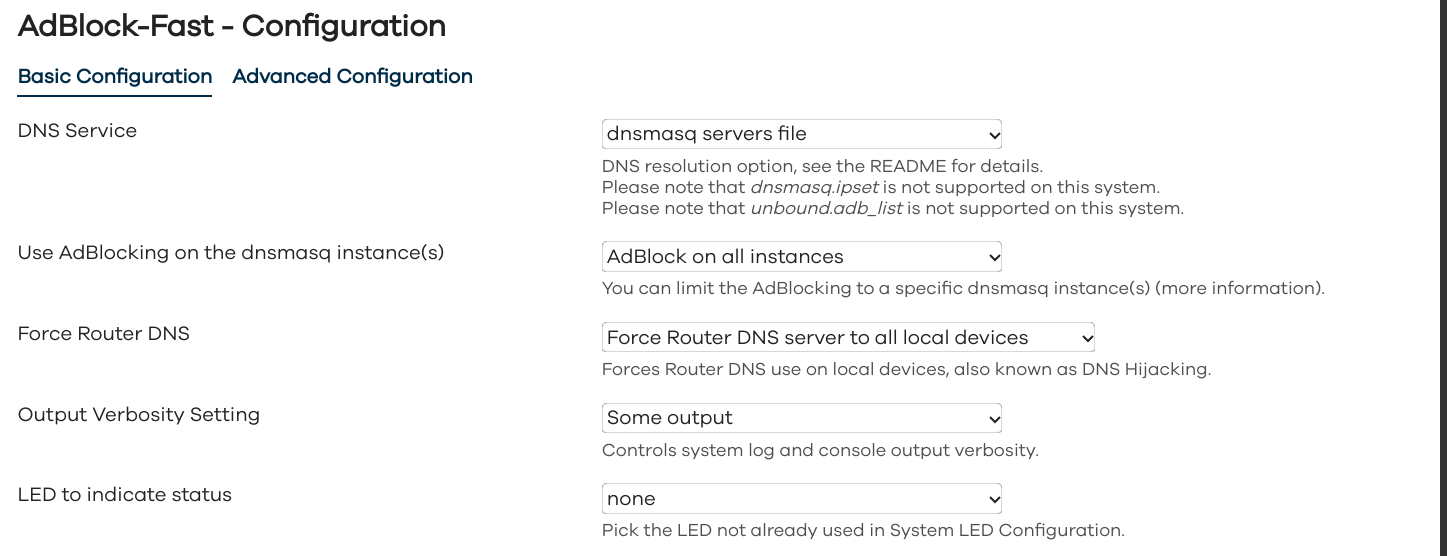
Configuration - Advanced Configuration
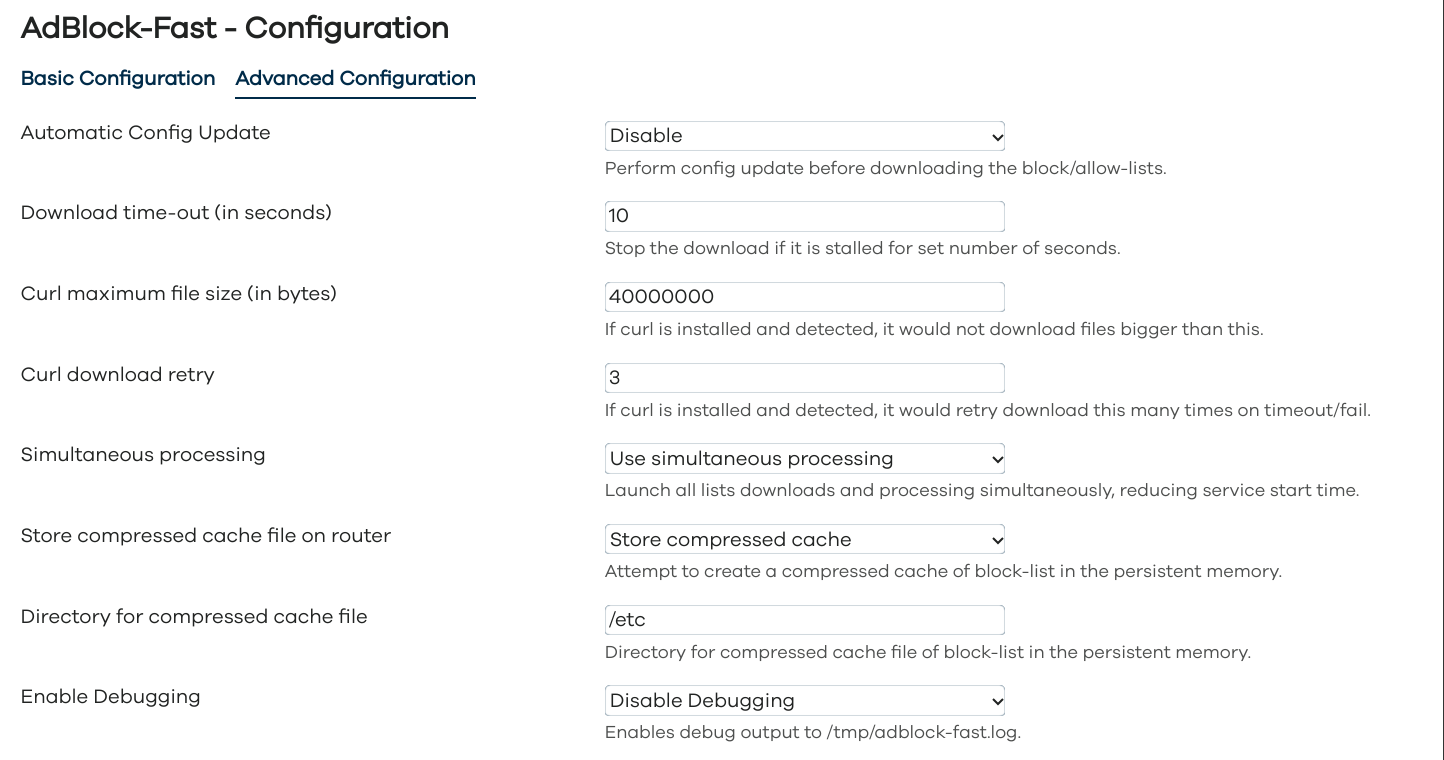
Allowed and Blocked Domains Management

Allowed and Blocked Lists Management
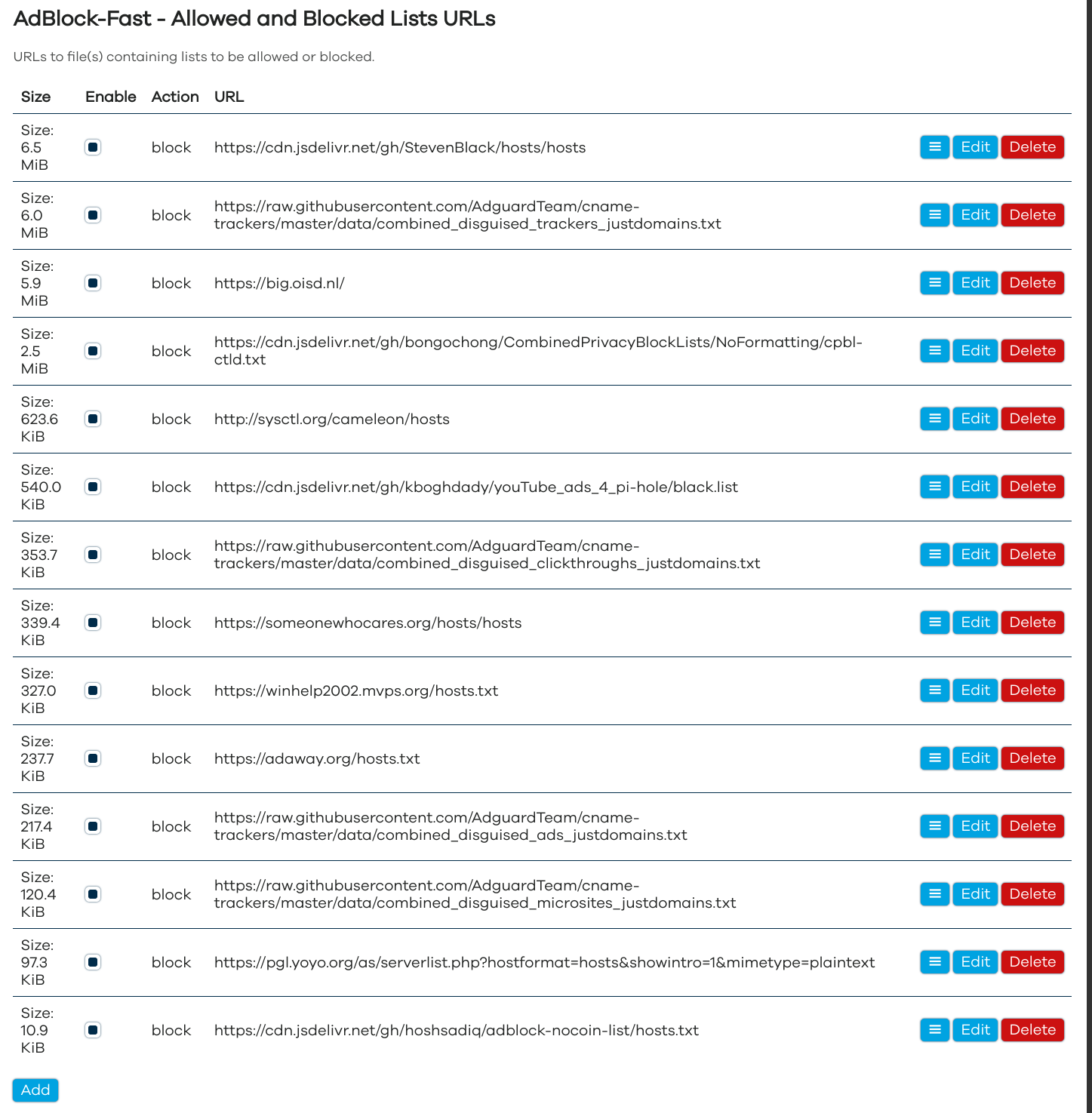
Requirements
The required packages should be automatically installed when you install adblock-fast.
Requirements for DNS Resolver
In order to actually block the ads, this service requires one of the following DNS resolvers to be installed on your router: dnsmasq, dnsmasq-full, smartdns or unbound. The dnsmasq package is usually included in the default OpenWrt installation.
If you want to use the dnsmasq.ipset option you need to install ipset and dnsmasq-full with ipset support instead of the dnsmasq.
If you want to use the dnsmasq.nftset option you need to install dnsmasq-full with nftset support instead of the dnsmasq.
By default, dnsmasq-full in OpenWrt 22.03 and earlier supports only ipset, the dnsmasq-full in OpenWrt 23.05 and later supports only nftset.
To upgrade from dnsmasq to dnsmasq-full, connect to your router via ssh and run the following command:
opkg update; cd /tmp/ && opkg download dnsmasq-full; opkg install ipset libnettle8 libnetfilter-conntrack3;
opkg remove dnsmasq; opkg install dnsmasq-full --cache /tmp/; rm -f /tmp/dnsmasq-full*.ipk;
Requirements for IPv6 Support
All of the supported domain-based blocking options (resolver set to dnsmasq.addnhosts, dnsmasq.conf, dnsmasq.servers, smartdns.domainset and unbound.adb_list) are IP-family agnostic and should work with both IPv4 and IPv6 networking.
For IPv6 support using the IP-based blocking (resolver set to dnsmasq.ipset, dnsmasq.nftset, smartdns.ipset or smartdns.nftset) on OpenWrt 21.02 and earlier, additionally install ip6tables-mod-nat and kmod-ipt-nat6 packages from Web UI or run the following in the command line:
opkg update; opkg install ip6tables-mod-nat kmod-ipt-nat6;
The IP-based blocking (resolver set to dnsmasq.ipset, dnsmasq.nftset, smartdns.ipset or smartdns.nftset) is not guaranteed to work on OpenWrt 22.03 due to the fact that the dnsmasq-full available in 22.03 repository only has support for ipset, not the nftset, however the default netfilter is nft, not iptables, I’d advise you to upgrade to OpenWrt 23.05 or newer if you need to switch to the IP-based blocking.
The IPv6 support is included by default in OpenWrt 23.05 and later images, so no additional steps are needed to enable IPv6 with IP-based blocking (resolver set to dnsmasq.ipset, dnsmasq.nftset, smartdns.ipset or smartdns.nftset) on OpenWrt 23.05 and later.
Requirements for Faster Block-list Processing
The gawk, grep, sed and coreutils-sort are the optional, but recommended packages as they speed up processing dramatically. You can install these recommended packages by running the following command:
opkg --force-overwrite install gawk grep sed coreutils-sort
Unmet Dependencies
If you are running a development (snapshot) build of OpenWrt on your router and your build is outdated (meaning that packages of the same revision/commit hash are no longer available and when you try to satisfy the requirements you get errors), please flash either current OpenWrt release image or current development/snapshot image.
How To Install
Install adblock-fast and luci-app-adblock-fast packages from Web UI or run the following in the command line:
opkg update; opkg install adblock-fast luci-app-adblock-fast
If adblock-fast and luci-app-adblock-fast packages are not found in the official feed/repo for your version of OpenWrt, you will need to add a custom repo to your router following instructions on GitHub/jsDelivr first.
Default Settings
Default configuration has the service disabled (use Web UI to enable/start service or run uci set adblock-fast.config.enabled=1; uci commit adblock-fast;) and selected ad/malware lists suitable for routers with 64Mb RAM.
If your router has less then 64Mb RAM, edit the configuration file, located at /etc/config/adblock-fast. The configuration file has lists in ascending order starting with smallest ones and each list has a preceding comment indicating its size, comment out or delete the lists you don’t want or your router can’t handle.
How To Customize
You can use Web UI (found in Services/Simple AdBlock) to add/remove/edit links to:
- Hosts files (127.0.0.1 or 0.0.0.0 followed by space and domain name per line) to be blocked.
- Domains lists (one domain name per line) to be blocked.
- AdBlockPlus lists of domains to be blocked.
- Domains lists (one domain name per line) to be allowed. It is useful if you want to run
adblock-faston multiple routers and maintain one centralized allow-list which you can publish on a web-server.
Please note that these lists must include either http:// or https:// (or, if curl is installed the file://) prefix. Some of the top block-lists (both hosts files and domains lists) suitable for routers with at least 8MB RAM are used in the default adblock-fast installation.
You can also use Web UI to add individual domains to be blocked or allowed.
If you want to use CLI to customize adblock-fast config, refer to the Configuration section.
How To Use External Dnsmasq Config File
You can also configure adblock-fast to just fetch the pre-made dnsmasq config file, which it will download and use without further processing. To use this, you can quickly configure adblock-fast like:
uci set adblock-fast.config.dns='dnsmasq.conf'
uci set adblock-fast.dnsmasq_config_file_url='https://small.oisd.nl/dnsmasq2'
uci commit adblock-fast
service adblock-fast start
How To Use
Once the service is enabled in the config file, run /etc/init.d/adblock-fast start to start the service. Either /etc/init.d/adblock-fast restart or /etc/init.d/adblock-fast reload will only restart the service and/or re-download the lists if there were relevant changes in the config file since the last successful start. Had the previous start resulted in any error, either /etc/init.d/adblock-fast start, /etc/init.d/adblock-fast restart or /etc/init.d/adblock-fast reload will attempt to re-download the lists.
If you want to remove the domain(s) from the current block-list and add domain(s) to the config’s allow-list, run /etc/init.d/adblock-fast allow test-domain.com.
If you want to check if the specific domain (or part of the domain name) is being blocked, run /etc/init.d/adblock-fast check test-domain.com.
If you want to force adblock-fast to re-download the lists, run /etc/init.d/adblock-fast dl.
How to Schedule Redownloads
The command to force-redownload the lists is /etc/init.d/adblock-fast dl and this is what I use:
echo '21 4 */3 * * /etc/init.d/adblock-fast dl' >> /etc/crontabs/root
Adblock-fast Configuration
Configuration
In the Web UI settings for the adblock-fast are split into basic and advanced tabs. The full list of configuration parameters of adblock-fast.config section is:
| Web UI Section | Option | Type | Default | Description |
|---|---|---|---|---|
| Basic | enabled | boolean | 0 |
Enable/disable the adblock-fast service. |
| Basic | config_update_enabled | boolean | 0 |
Enable/disable the adblock-fast config update. Oftentimes, the URLs to the blocked hosts/domains files become obsolete/outdated, resulting in the error during lists download stage. adblock-fast already updates users’ config files during install/reinstall, if you enable this variable it will also attempt to fetch and use the most recent config update file before downloading allow/block-lists. |
| - | config_update_url | string | Link | By default, the config update URL is set to fetch the config update file from the jsDelivr CDN cache of the official OpenWrt source code repository. You can set it to a different URL from CLI/uci only if you wish. |
| - | procd_trigger_wan6 | boolean | 0 |
The service is started on WAN interface updates. As OpenWrt may have floods of WAN6 updates, the workaround for having the service started was to implement the procd_trigger_wan6 boolean option (set to 0 as default) to enable/disable service start to be triggered by the WAN6 updates. |
| - | procd_boot_wan_timeout | integer | 60 |
The time (in seconds) the service will wait for the WAN interface discovery on boot. |
| Basic | verbosity | integer | 2 |
Can be set to 0, 1 or 2 to control the console and system log output verbosity of the adblock-fast service. |
| Basic | force_dns | boolean | 1 |
Force router’s DNS to local devices which may have different/hardcoded DNS server settings. If enabled, creates a firewall rule to intercept DNS requests from local devices to external DNS servers and redirect them to router. |
| force_dns_interface | list | lan |
List of interfaces to force router DNS on. You only need to change it if you have changed/appended default LAN interface in /etc/config/network |
|
| force_dns_port | list | 53 853 |
List of ports to force router’s DNS on. | |
| Basic | led | string | none |
Use one of the router LEDs to indicate the AdBlocking status. |
| Basic | dns | string | dnsmasq.servers |
DNS Resolver option. See table below for addtional information. |
| Basic | dnsmasq_instance | list | * |
List of Dnsmasq instance numbers (or ‘*’ for all) to be affected by the service. This option is only visible in Web UI if the dnsmasq.addnhosts or dnsmasq.servers are selected as the DNS Resolver option. |
| Basic | dnsmasq_config_file_url | string | Link (URL) to the dnsmasq config file. If this option is set (non-empty), all the other lists are ignored (and will be deleted when you click Save & Apply in the WebUI). The dnsmasq config file is downloaded and used as is (not optimized). This option is only visible in Web UI if the dnsmasq.config is selected as the DNS Resolver. See How To Use External Dnsmasq Config File for more information. |
|
| Basic | smartdns_instance | list | * |
List of SmartDNS instance numbers (or ‘*’ for all) to be affected by the service. This option is only visible in Web UI if the smartdns.domainset or smartdns.nftset are selected as the DNS Resolver option. |
| Advanced | ipv6_enabled | boolean | 0 |
Add IPv6 entries to block-list if dnsmasq.addnhosts is used. This option is only visible in Web UI if the dnsmasq.addnhosts is selected as the DNS Resolver option. |
| Advanced | download_timeout | integer | 10 |
Time-out downloads if no reply received within that many last seconds. |
| Advanced | curl_additional_param | string | If curl is installed and detected, you can pass any additional parameters to curl command line with this option. |
|
| Advanced | curl_max_file_size | integer | 30000000 |
If curl is installed and detected, it would not download files bigger than this. |
| Advanced | curl_retry | integer | 3 |
If curl is installed and detected, attempt that many retries for failed downloads. |
| Advanced | parallel_downloads | boolean | 1 |
If enabled, all downloads are completed concurrently, if disabled – sequentioally. Concurrent downloads dramatically speed up service loading. |
| Advanced | debug | boolean | 0 |
If enabled, output service full debug to /tmp/adblock-fast.log. Please note that the debug file may clog up the router’s RAM on some devices. Use with caution. |
| Advanced | allow_non_ascii | boolean | 0 |
Enable support for non-ASCII characters in the final AdBlocking file. Only enable if your target service supports non-ASCII characters. If you enable this on the system where DNS resolver doesn’t support non-ASCII characters, it will crash. Use with caution. |
| Advanced | compressed_cache | boolean | 0 |
Create compressed cache of the AdBlocking file in router’s persistent memory. Only recommended to be used on routers with large ROM and/or routers with metered/flaky internet connection. |
| Advanced | compressed_cache_dir | directory | /etc |
Create compressed cache of the AdBlocking file in this directory. This option is only visible in Web UI if the compressed_cache option is enabled. |
Allowed and Blocked Lists URLs
The lists of allowed and blocked domains are controlled by the unnamed file_url sections, the available options for each section are:
| Option | Type | Default | Description |
|---|---|---|---|
| action | String | block |
Either allow or block. |
| enabled | Boolean | 1 |
Set to 0 to disable processing of this list. |
| name | String | You can add the name for the list to be displayed in the WebUI and CLI output. | |
| size | Integer | Sizes for lists are automatically adjust upon download or migration from simple-adblock. |
|
| url | String | URL to the remote allow/block-lists. Must include either http:// or https:// (with curl installed may use the file://) prefix. Recognized formats are listed below. |
DNS Resolver Option
Currently supported options are:
| Option | Explanation |
|---|---|
dnsmasq.addnhosts |
Creates the Dnsmasq additional hosts file /var/run/adblock-fast.addnhosts and modifies Dnsmasq settings, so that Dnsmasq resolves all blocked domains to “local machine”: 127.0.0.1. This option doesn’t allow block-list optimization (by removing secondary level domains if the top-level domain is also in the block-list), so it results in a much larger block-list file, but, unlike other Dnsmasq-based options, it has almost no effect on the DNS look up speed. This option also allows quick reloads of Dnsmasq on block-list updates. This setting also allows you to configure which Dnsmasq instances would be affected by AdBlocking via dnsmasq_instance option. |
dnsmasq.conf |
Creates the Dnsmasq config file /var/dnsmasq.d/adblock-fast so that Dnsmasq replies with NXDOMAIN: “domain not found”. This option allows the block-list optimization (by removing secondary level domains if the top-level domain is also in the block-list), resulting in the smaller block-list file. This option also allows using top-level domains in the blocked_domain options to block the entire TLD. This option also allows the use of the dnsmasq_config_file_url setting which can be pointed to a pre-made dnsmasq config file which is used as is, without optimization or compressed cache creation. This option will slow down DNS look up speed somewhat. |
dnsmasq.ipset |
Creates the Dnsmasq ipset file /var/dnsmasq.d/adblock-fast.ipset and the firewall rule to reject the matching requests. This is the only option for AdBlocking if you’re using a browser with built-in DNS-over-HTTPS proxy enabled, like Mozilla Firefox or Google Chrome/Chromium. This option allows the block-list optimization (by removing secondary level domains if the top-level domain is also in the block-list), resulting in the smaller block-list file. This option requires installation of dnsmasq-full and ipset packages.PLEASE NOTE, that unlike other options which are truly domain name based blocking, this is essentially an IP address based blocking, ie: if you try to block google-analytics.com with this option, it may also block/break things like YouTube, Hangouts and other Google services if they share IP address(es) with google-analytics.com. |
dnsmasq.nftset |
Creates the Dnsmasq nft set file /var/dnsmasq.d/adblock-fast.nftset and the firewall rule to reject the matching requests. This is the only option for AdBlocking if you’re using a browser with built-in DNS-over-HTTPS proxy enabled, like Mozilla Firefox or Google Chrome/Chromium. This option allows the block-list optimization (by removing secondary level domains if the top-level domain is also in the block-list), resulting in the smaller block-list file. This option requires installation of dnsmasq-full and nft packages.PLEASE NOTE, that unlike other options which are truly domain name based blocking, this is essentially an IP address based blocking, ie: if you try to block google-analytics.com with this option, it may also block/break things like YouTube, Hangouts and other Google services if they share IP address(es) with google-analytics.com. |
dnsmasq.servers |
Creates the Dnsmasq servers file /var/run/adblock-fast.servers and modifies Dnsmasq settings so that Dnsmasq replies with NXDOMAIN: “domain not found”. This option allows the block-list optimization (by removing secondary level domains if the top-level domain is also in the block-list), resulting in the smaller block-list file. This is a default setting as it results in the smaller block-file and allows quick reloads of Dnsmasq. This setting also allows you to configure which Dnsmasq instances would be affected by AdBlocking via dnsmasq_instance option. This option will slow down DNS look up speed somewhat. |
smartdns.domainset |
Creates the SmartDNS domain-set file and modifies SmartDNS settings so that SmartDNS replies with NXDOMAIN: “domain not found”. This option allows the block-list optimization (by removing secondary level domains if the top-level domain is also in the block-list), resulting in the smaller block-list file. This option will slow down DNS look up speed somewhat. This is a recommended SmartDNS setting as it results in the smaller block-file and allows quick reloads of SmartDNS. This setting also allows you to configure which SmartDNS instances would be affected by AdBlocking via smartdns_instance option. |
smartdns.ipset |
Creates the SmartDNS ipset file and the firewall rule to reject the matching requests. This is the only option for AdBlocking if you’re using a browser with DNS-over-HTTPS proxy built-in, like Mozilla Firefox or Google Chrome/Chromium. This option allows the block-list optimization (by removing secondary level domains if the top-level domain is also in the block-list), resulting in the smaller block-list file. This option is recommended for OpenWrt 21.02 and earlier only. PLEASE NOTE, that unlike other options which are truly domain name based blocking, this is essentially an IP address based blocking, ie: if you try to block google-analytics.com with this option, it may also block/break things like YouTube, Hangouts and other Google services if they share IP address(es) with google-analytics.com. |
smartdns.nftset |
Creates the SmartDNS nft set file and and the firewall rule to reject the matching requests. This is the only option for AdBlocking if you’re using a browser with DNS-over-HTTPS proxy built-in, like Mozilla Firefox or Google Chrome/Chromium. This option allows the block-list optimization (by removing secondary level domains if the top-level domain is also in the block-list), resulting in the smaller block-list file. This option allows the block-list optimization (by removing secondary level domains if the top-level domain is also in the block-list), resulting in the smaller block-list file. This option is recommended for OpenWrt 22.03 and later/newer. PLEASE NOTE, that unlike other options which are truly domain name based blocking, this is essentially an IP address based blocking, ie: if you try to block google-analytics.com with this option, it may also block/break things like YouTube, Hangouts and other Google services if they share IP address(es) with google-analytics.com. |
unbound.adb_list |
Creates the Unbound config file /var/lib/unbound/adb_list.adblock-fast so that Unbound replies with NXDOMAIN: “domain not found”. This option allows the block-list optimization (by removing secondary level domains if the top-level domain is also in the block-list), resulting in the smaller block-list file. |
Default config
The default config file installed with the package can be found here. The config file contains some comments to explain some settings and the lists which are too big for most routers are commented out by default as well.
How Does It Work
This service downloads (and processes in the background, removing comments and other useless data) lists of hosts and domains to be blocked, combines those lists into one big block-list, removes duplicates and sorts it and then removes your allowed domains from the block-list before converting to to Dnsmasq/SmartDNS/Unbound-compatible file and restarting Dnsmasq/SmartDNS/Unbound if needed. The result of the process is that Dnsmasq/SmartDNS/Unbound return NXDOMAIN or 127.0.0.1 (depending on settings) for the blocked domains.
If you specify google.com as a domain to be allowed, you will have access to google.com, www.google.com, analytics.google.com, but not fake domains like email-google.com or drive.google.com.verify.signin.normandeassociation.com for example. If you only want to allow www.google.com while blocking all other google.com subdomains, just specify www.google.com as domain to be allowed.
In general, whatever domain is specified to be allowed; it, along with with its subdomains will be allowed, but not any fake domains containing it.
Recognized remote allow/block-list file formats
The service can parse the remote allow/block-lists in the following formats:
- AdBlockPlus format
- Dnsmasq format with
address=assignments - Dnsmasq format with
local=assignments - Dnsmasq format with
server=assignments - Hosts file
- Domains list (plain text with one domain per line)
How It Does Not Work
For most of the DNS Resolver Options to work, your local LAN clients need to be set to use your router’s DNS (by default 192.168.1.1). The dnsmasq.addnhosts is the only option which can help you block ads if your local LAN clients are NOT using your router’s DNS. There are multiple ways your local LAN clients can be set to NOT use your router’s DNS:
- Hardcoded on the device. Some Android Lollipop 5.0 phones, some media-centric tablets and some streaming devices for example are known to have hardcoded DNS servers and they ignore your router’s DNS settings. You can fix this by either:
- Rooting your device and changing it from hardcoded DNS servers to obtaining DNS servers from DHCP.
- Enabling
adblock-fast’sforce_dnssetting to override the hardcoded DNS on your device.
- Manually set on the device. Instead of setting your device to obtain the DNS settings via DHCP, you can set the DNS servers manually. There are some guides online which recommend manually changing the DNS servers on your computer to Google’s (8.8.8.8) or Cloudflare’s (1.1.1.1) or OpenDNS (208.67.222.222). You can fix this by either:
- Changing the on-device DNS settings from manual to obtaining DNS servers from DHCP and changing your router’s DNS settings to use the DNS from Google, Cloudflare or OpenDNS respectively.
- Enabling
adblock-fast’sforce_dnssetting to override the hardcoded DNS on your device.
- Sent to your device from router via DHCP Options. You can fix this by either:
- Removing DHCP Options 5 and 6 from your router’s
/etc/config/dhcpfile. - Enabling
adblock-fast’sforce_dnssetting to override the hardcoded DNS on your device.
- Removing DHCP Options 5 and 6 from your router’s
- By using the DNS-over-TLS, DNS-over-HTTPS or DNSCrypt on your local device or (if supported) by browser on your local device. You can fix this only by:
- Stopping/removing/disabling DNS-over-TLS, DNS-over-HTTPS or DNSCrypt on your local device and using the secure DNS on your router instead. There are merits to all three of the options above, I can recommend the
https-dns-proxyandluci-app-https-dns-proxypackages for enabling DNS-over-HTTPS on your router.
- Stopping/removing/disabling DNS-over-TLS, DNS-over-HTTPS or DNSCrypt on your local device and using the secure DNS on your router instead. There are merits to all three of the options above, I can recommend the
-
If you are running a wireguard “server” on your router and remote clients connect to it, the AdBlocking may not work properly for your remote clients until you add the following to
/etc/network(credit to dibdot):config route option interface 'wg0' option target '192.168.1.0' option netmask '255.255.255.0'
Documentation / Discussion
Please head to OpenWrt Forum for discussion of this package.
Thanks
I’d like to thank everyone who helped create, test and troubleshoot this service. Special thanks to @hnyman for general package/luci guidance, @dibdot for general guidance and block-list optimization code, @ckuethe for the curl support, non-ASCII filtering and compressed cache code, @EricLuehrsen for the Unbound support information, @vgaetera for firewall-related advice, @mushoz for performance testing and @phasecat for submitting various bugs and testing.